
Kawaii Face Generator
A downloadable Dope Generator for Windows and macOS
Kawaii Face Generator
(⌐■͟ʖ■)
Kawaii
In Japanese culture, the art of being lovable or cute
Generate the most kawaii faces with Kawaii Face Generator.
View the applications source code on GitHub.
How to use ᕮ-⍘-ᕭ
When you open the app you will see a row of five buttons with three rectangle underneath. Below is how to use them:
Creating a face (∩❦ᨓ❦)⊃━☆゚.*
- Click on any of the three rectangles to cycle forwards through that part
- Right click to go backwards
Note: Changing a part will replace any content you added to the text input area
The buttons (◎o◎)
- Copy 📋
- Copies the current face to the keyboard
- You can also type in the input area to edit the face, this is also copied to the clipboard
- Paste 📄
- Paste whatever is currently in your clipboard to the input area
- Clear 🗑️
- Removes contents of the input area
- Edit ✏️
- See the editing instructions below
- Shuffle 🔀
- Creates a random face
- Generate List 🎲
- Creates a list of 60 random faces
- Saves this lists called 'randomFaces.txt' to your desktop
- Clicking this button again will overwrite the current list
- Save 💾
- Saves the current face to savedFaces.txt
- You can view all your saved faces by clicking the Edit (✏️) button
- Email 📧
- Sends the current face in an email
Editing (˵✧ᗝ✧˵)ᓄ✂
When you click the edit ([✏️]) button it will open a folder with three .txt files as below:
-faces |--ears.txt |--eyes.txt |--mouths.txt
Each of these .txt files contains a column of various parts. To add a new set of ears, eyes or a new mouth follow the instructions below:
- Click on the edit button
- Open the .txt file which corresponds to the part you want to add
- Create a new line
- If you want to add a mouth simply add that mouth to a new line
- If you want to add ears or eyes split the left and right sides with a space and add them to the new line
- Save the file and close notepad
- Restart Kawaii Face Generator, you can now used your custom part
Keyboard Shortcuts [〇﹏〇]
Kawaii Face Generator has the following shortcuts:
ctrl + q: quit ctrl + r: random/shuffle crtl + g: generates list ctrl + s: save crtl + e: cycle ears ctrl + i: cycle eyes ctrl + m: cycle mouths ctrl + delete: clear fac
The Tray (⎚👅⎚)👌
[ Windows Only | Version 0.1.5 ]
When you open the latest version of Kawaii Face Generator you will notice an icon resembling this :
(⌐■͟ʖ■)
Sitting in the bottom right of your screen, in a location known as the tray.
How to control Kawaii Face Generator from the tray
If you right click on the tray you will be greeted with the following options:
- Copy current face to clipboard
- Copies the face currently in the input area to the keyboard
- Helpful for copying faces without bringing the generator in front of the app you are currently using
- Same function as the 'Copy' button
- Shuffle
- Performs same function as the 'Shuffle' buttl
- Generate list
- Generates list of 60 random faces, saves list to desktop
- Same function as 'Generate List' button
- Edit
- Open Kawaii Face Generator 'Faces' folder
- Same function as the 'Edit' button
- Show Window
- If Kawaii Face Generator is hidden reveals and focuses on the window
- Brings the window in front of all other windows
- Hide Window (Main function of the tray icon)
- Hides the application (hides the window and taskbar icon)
- Allows the app to run invisibly in the background
- Allows easy access to window through the 'Show Window' function
- Quit
- Quits application
Troubleshooting ⸮ʘʖ̯ ʘ?
Error When Downloading:
For some reasons in some circumstances Chrome claims that the file "is not commonly downloaded and may be harmful" and blocks download of this file. To keep the installer simply click on the little '^' arrow and select "keep".
Common Errors:
- No parts appear and everything is just '()'
- Click the edit button and delete the faces folder
- Restart the app
- This error generally occurs because you have deleted one of the .txt documents in the faces folder, deleting and restarting the app will create a new folder and the app should function as normal
- Certain parts appear as undefined
- Open the .txt relevant to the part which contains the undefined part
- Remove any blank lines
- Save and restart
- Certain parts such as ears and eyes are both on one side of the face
- Open the .txt relevant to the part which is broken
- Look for the problematic part
- Separate the left and right parts with a space
- Save and restart
If you encounter any other errors email: alexrhawking@gmail.com
About
Kawaii Face Generator is built in electron using HTML5, SASS and Node.js. It is packaged with electron-builder and is available on github.
| Status | In development |
| Platforms | Windows, macOS |
| Rating | Rated 5.0 out of 5 stars (3 total ratings) |
| Author | Alex Hawking |
Download
Click download now to get access to the following files:
Development log
- (╭☞⊗ε⊗)╭☞ Kawaii Face Generator 2.0 Update!Oct 11, 2020
- MAJOR UPDATE: Tray functionality, more faces!Jun 20, 2020
- New update coming soon, suggestions neededJun 15, 2020
- Trailer ReleaseJun 13, 2020
- MAC VERSIONJun 11, 2020
- NEW VERSION 0.1.2Jun 11, 2020
- Version 0.1.1 OUT NOW (⌐■͟ʖ■)Jun 10, 2020
- Launched Kawaii Face GeneratorJun 08, 2020



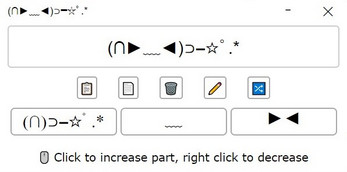
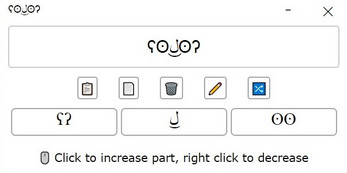
Comments
Log in with itch.io to leave a comment.
What do I do if it doesn't open? I have been struggling with this problem a lot😭
Thank you so much, I love this!! :)
This is so cute/cool!!:D
Thanks! (˵ᴗ˛ᴗ˵)ノ⌒♡*:。
Nice, but why an app and not a website?
because I wanted to learn more about using electron, and because publishing an app is more satisfying than publishing a website